Table of Contents
7 Best AI Tools for Email Power Users 2025
Why Email Power Users Need AI in 2025
Email remains the operating system of modern work. It’s where deals are negotiated, product feedback lands, invoices appear, and team updates flow. For power users—sales leaders, founders, consultants, operations managers—the inbox can either be a productivity engine or a daily drag. In 2025, the Best AI Tools for Email Power Users combine automation, language understanding, and workflow orchestration to cut through noise, surface what matters, and respond with precision.
Beyond basic autocomplete and spam filtering, today’s best-in-class email AI can summarize long threads in seconds, draft tailored replies from CRM context, auto-file messages into project workstreams, and even alert you when a message requires legal review or a customer is at risk of churn. In this guide, you’ll find seven standout tools, plus practical workflows, buying criteria, and integration tips to level up your daily email practice.
How We Selected the Best AI Tools for Email Power Users
Choosing the Best AI Tools for Email Power Users requires evaluating more than flashy demos. We prioritized tools that:
- Reduce time-to-action: Clear prioritization, thread summaries, and one-click follow-up scheduling.
- Drive measurable outcomes: Higher reply rates, faster SLA adherence, cleaner handoffs to CRM or help desk.
- Play nicely with your stack: Native integrations with Google Workspace, Outlook, Slack, CRM, and task managers.
- Respect security and compliance: Enterprise-grade permissions, data handling transparency, audit logs.
- Offer flexible customization: Prompt templates, rules, labeling automations, and model choices.
For additional perspectives and methodology, we considered market roundups like the Zapier editorial overview of AI email assistants, which highlights real-world use cases and limitations within common workflows, and we reviewed focused guides discussing AI improvements for Outlook power users to assess Microsoft ecosystem readiness.
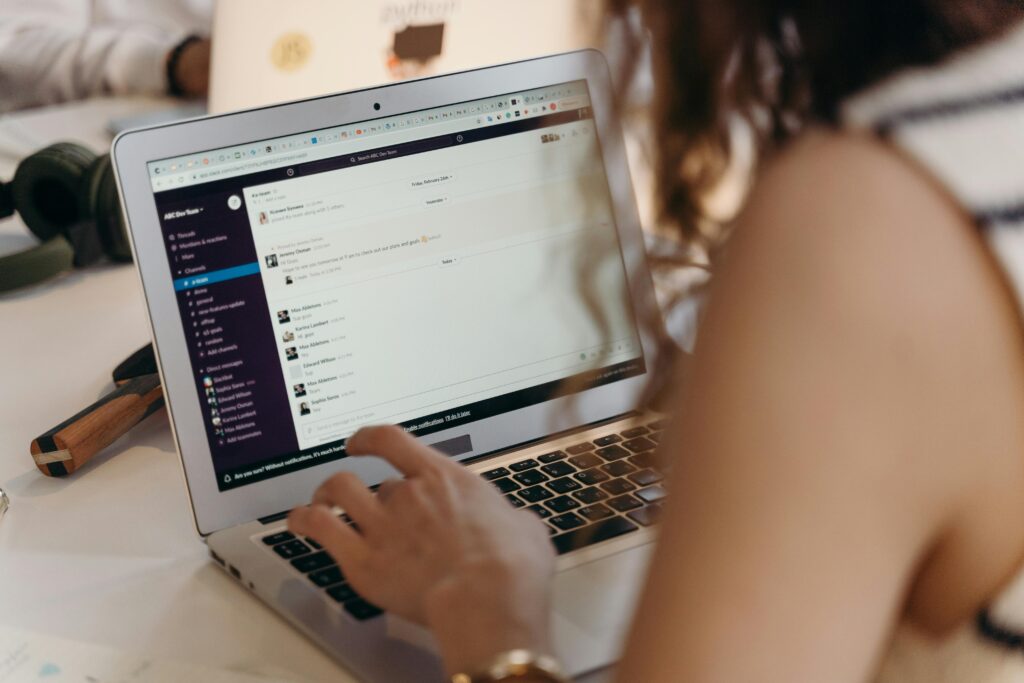
The 7 Best AI Tools for Email Power Users (2025)
1) Superhuman AI — Speed, Triage, and Human-Quality Replies
Superhuman built its reputation on speed. Its AI layer now adds powerful triage, guided replies, and instant thread summaries that preserve your writing voice. Power users appreciate how commands (e.g., “Remind me in 3 days if no reply”) chain seamlessly with AI actions. Superhuman’s advantage is the compound effect of milliseconds saved per action multiplied by hundreds of messages.
Best for: Founders, executives, and operators who process a high volume of email and value keyboard-first control.
Standout features
- Natural-language triage: “Show me customers at risk” or “Only invoices today.”
- Style-aware drafting and rewrite options for concise, warm, or assertive tones.
- Follow-up scheduling and read-status signals to time replies.
Pro tip: Pair AI-generated snippets with your library of outreach prompts to personalize at scale; if you need formulas and frameworks, you can drop in proven lines from this concise collection of AI email prompts for sales outreach to boost replies without bloated templates.
Where it fits in your stack: Superhuman sits at the top of your daily flow while your productivity toolkit and project systems handle downstream tasks and reminders.
2) Gmail + Gemini / Outlook + Copilot — Native Enterprise-Grade Assist
If you’re deep in Google Workspace or Microsoft 365, the native AI assistants—Gemini in Gmail and Copilot in Outlook—are evolving fast. They draft responses, summarize long threads, extract action items, and connect across Docs/Sheets or Word/Excel/Teams for smoother handoffs.
Best for: Teams standardizing on Google or Microsoft and needing robust security, admin controls, and centralized billing.
Standout features
- Cross-app awareness: Summaries that reference attached docs or calendars.
- Meeting prep: Turn email threads into agendas, then post notes back to the thread.
- Compliance guardrails: Retention, eDiscovery, and tenancy controls.
Further reading: For a quick overview of how AI behaves inside Outlook specifically, check this practical explainer on using AI with Outlook email and its current limitations.
3) Writemail AI — Draft Smarter, Personalize Faster
Writemail AI focuses on intelligent drafting that adapts to tone-of-voice preferences and campaign context. It’s especially useful when you need tailored replies at scale—think inbound interest, partnership requests, or post-event follow-ups.
Best for: SDRs, partnership managers, and creators who send high volumes of personalized messages.
Standout features
- Voice cloning for on-brand replies (short, confident, “no-fluff” styles).
- Research assist: Pulls public facts to enrich replies while maintaining accuracy checks.
- Prompt templates for repetitive scenarios like intros, reschedules, and status nudges.
Starter workflow: Pair Writemail AI with your CRM. Have it draft from deal stage + custom fields and insert a line that references the prospect’s latest initiative; see how others approach this in practical roundups of AI email tools that compare personalization tactics.
4) Clean Email with AI — Smart Inbox Hygiene at Scale
The fastest emails are the ones you never need to read. Clean Email uses rule-based automations and AI interpretation to auto-label, archive, or route messages to the correct places. For power users, it’s like having a background inbox operations team.
Best for: Consultants, creators, and operators who need rigorous inbox hygiene with minimal maintenance.
Standout features
- Set-and-forget rules (e.g., “Send receipts to Finance,” “Archive newsletters, but star issues from X.”)
- AI categorization that learns from your actions.
- Batch actions and gentle digests to avoid fear-of-missing-out.
See it in context: Many reviewers highlight how inbox cleanup and routing complement drafting assistants—worth scanning this tutorial on AI for Outlook to understand what’s native vs. third-party when you’re on Microsoft 365.

5) SaneBox + AI — Precision Filtering Meets Priority Detection
SaneBox remains a favorite among power users because it does one thing extremely well: prioritize what actually matters. Its AI learns from your behavior to create focused views like “SaneLater,” “SaneNews,” and “SaneBlackHole.”
Best for: Professionals who want a calmer inbox without switching email clients.
Standout features
- Priority folders that adapt over time.
- Follow-up reminders when you don’t get a reply.
- Attachments routing to cloud storage.
Power move: Combine SaneBox priority filtering with an assistant like Superhuman or Gmail’s Gemini to draft replies for the SaneImportant folder only, then convert the rest into tasks or archive.
6) Missive + AI — Team Collaboration Inside Email
Missive turns email into a shared workspace: comment on threads, assign owners, and use shared labels. Its AI features summarize threads, draft internal notes, and maintain a shared template library—ideal for support, partnerships, and agency teams.
Best for: Teams managing shared inboxes (support@, partnerships@) that need internal chat and assignment.
Standout features
- Shared templates with AI auto-tailoring per recipient.
- Collision detection so two teammates don’t reply at once.
- Tight handoff to help desk or CRM.
Buying tip: If your org is exploring broader AI assistants beyond email, compare core models, context windows, and pricing in this 2025 deep-dive on Claude vs ChatGPT vs Gemini vs Llama to understand how your email assistant’s underlying models might evolve.
7) Make/Zapier + AI Steps — From Email to Workflow Automation
For power users, the holy grail is what happens after the reply. Make and Zapier now include AI steps for parsing, classification, and dynamic routing. Your assistant can read incoming messages, decide if they’re “invoice,” “customer risk,” or “feature request,” and then push data into the right system—no manual copy-paste.
Best for: Operators who want emails to automatically update CRM, trigger billing tickets, or create tasks with context.
Standout features
- AI-based parsing of free text into structured fields (amount, date, account).
- Branching logic by intent or urgency.
- Secure connections to hundreds of apps.
Learn more: For a broader landscape of automation tools and stack decisions that go beyond email, scan a 2025 guide to AI productivity stacks to see how your inbox automations should mesh with meetings, docs, and tasks.
Advanced Workflows for Email Power Users
Build a “Second Brain” for Your Inbox (Processing in 10 Minutes)
- Step 1: Prioritize. Use SaneBox or Clean Email to move everything non-urgent to a holding pen. Your default inbox surfaces only high-importance senders and active projects.
- Step 2: Summarize. Let Gemini/Copilot or Superhuman AI summarize long threads, extract tasks, and propose a 2–3 line reply with your voice.
- Step 3: Route. Use Make/Zapier to route invoices to Finance, product feedback to a Notion or Jira board, and partnership interest to your CRM.
- Step 4: Follow-up safety net. Auto-set reminders for important unanswered threads in 48–72 hours.
- Step 5: Weekly review. On Fridays, batch-review “Low Priority” with AI summaries, archive aggressively, and create tasks for any remaining action.
In similar fashion, leaders who deploy assistants across operations see compound time savings; if you’re planning org-wide tooling, this comparison of the best AI assistants for small business can anchor your rollout plan.
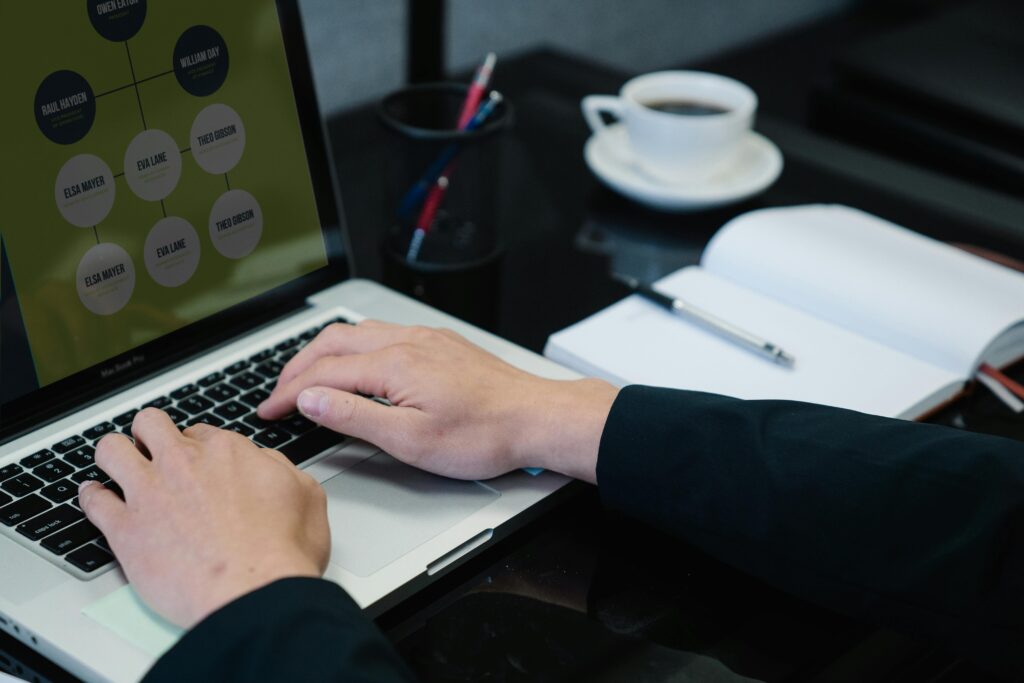
Personalization at Scale Without Losing Your Voice
AI can draft fast—but you win when it drafts authentically. Here’s a template:
- Context line (specific to the recipient): “Loved your talk on X; especially your point about Y.”
- Bridge (problem → solution): “We’ve seen Z with teams like yours; here’s what worked.”
- Offer (one clear ask): “Open to a 15-min teardown next week?”
Load these as prompt templates and keep a short “voice profile” (ritual phrases, preferred sign-off, do/don’t words). Tools like Writemail AI and Superhuman allow you to set tone defaults and rewrite in one click. To sharpen your messaging, you can review frameworks and objection handlers in a collection of high-performing AI outreach prompts, then iterate using your own A/B results.
From Inbox to Insights: Turning Messages into Data
Email is a goldmine of customer signal. Use AI parsing steps to extract:
- Commercial details: Deal size, renewal dates, pricing concerns.
- Product signals: Feature requests, bug reports, friction points.
- Risk indicators: Delayed replies, sentiment shifts, repeated complaints.
With Make/Zapier, route these to your warehouse or CRM. Over a quarter, you’ll see which themes dominate and where to invest. This is the difference between “busy inbox” and “learning system.”
Evaluation Criteria: What to Look For in 2025
Core Capabilities
Drafting Quality and Control
- Voice fidelity: Does the assistant keep your tone consistent?
- Grounded answers: Can it cite or attach the right doc automatically?
- Prompt library: Are templates reusable and shareable across teams?
Triage and Prioritization
- Signal-to-noise: Can it reliably surface high-value messages?
- Smart summaries: Are action items and deadlines identified accurately?
- Rules + AI: Do deterministic filters combine with LLM reasoning?
Integrations and Workflow
- Two-way sync: Emails become tasks, tasks update threads.
- CRM depth: Per-contact history, deal stage, account notes.
- Automation hooks: Webhooks, custom fields, API access.
Security, Privacy, and Governance
- Data boundaries: Clear policy on training and retention.
- Admin controls: Domain-wide policies, role-based access, audit logs.
- Compliance: SOC 2, ISO 27001, regional data options.
Practical Playbooks for Common Roles
Sales & Partnerships
- Summarize net-new inbound and draft a two-sentence value hook with a relevant case example.
- Use AI parsing to tag intent: “demo request,” “pricing,” “integration.”
- Auto-create CRM records with Make/Zapier and set a 72-hour no-reply reminder.
- For frameworks and language, consult a battle-tested set of AI prompts for sales outreach to elevate your reply rate.
Founders & Executives
- Default to executive brief mode: daily digest of 10 must-see emails with one-click replies.
- Send summaries of board-related threads to a confidential doc.
- Restrict model access to sensitive mailboxes and ensure audit trails are on.
Customer Support & Success
- Triage by sentiment and severity; escalate at-risk accounts.
- Draft empathetic replies referencing the knowledge base.
- Aggregate product feedback to a backlog database with tags.
Creators & Solo Operators
- Use Clean Email/SaneBox for ruthless filtering.
- Keep a style guide in your assistant for brand consistency.
- Create a weekly “sponsor pipeline” view from all ad inquiries.
Setup Tips: From Zero to Power in One Afternoon
- Choose your core client (Superhuman, Missive, Gmail/Outlook).
- Define three rules to slash noise: newsletters, receipts, and notifications.
- Create five prompt templates you’ll reuse daily (intro, reschedule, summary, gentle nudge, meeting recap).
- Wire up Make/Zapier for one high-leverage automation (e.g., invoices → Finance board, product feedback → backlog).
- Calibrate your voice by feeding a few of your best emails into the assistant so it can mirror tone and structure.
- Measure wins: time saved per day, reply rate, SLA adherence. Use that data to expand to more automations.
If you’re extending beyond email to meetings, docs, and notes, this guide to the Best AI Tools for Productivity in 2025 can help align your inbox flows with your broader work graph.
Frequently Asked Questions
Q: Won’t AI replies feel robotic?
A: Not if you train them. Provide 5–10 strong examples of your voice and use rewrite options (“friendly,” “direct,” “C-suite concise”). Insist on human-in-the-loop for key threads.
Q: How do I avoid hallucinations or incorrect claims?
A: Use grounded prompts (“Only summarize content in this thread. If uncertain, ask.”). Configure your assistant to link the source doc or quote the sentence it references.
Q: What about privacy and client confidentiality?
A: Choose tools with transparent data policies, tenant isolation, and the option to disable training on your content. Keep sensitive mailboxes restricted and logged.
Q: Are native assistants enough or do I need third-party tools too?
A: Many teams start with native Gmail/Outlook assistants and layer a specialized client for speed (Superhuman), routing (SaneBox/Clean Email), or collaboration (Missive), and then add Make/Zapier for the after-email workflows.

The Bottom Line
The Best AI Tools for Email Power Users in 2025 don’t just draft faster—they decide faster. They transform threads into tasks, signals into data, and busywork into outcomes. Start with a client that matches your style, enforce ruthless filtering, and wire high-leverage automations where it counts. Your inbox can become the sharp edge of your operating system—one you control, not one that controls you.
Tool-by-Tool Quick Buyer’s Guide
- Superhuman AI: Lightning triage, voice-faithful drafts, elite keyboard UX. Great for executives and operators processing volume.
- Gmail + Gemini / Outlook + Copilot: Deep enterprise integration, strong governance, cross-app awareness.
- Writemail AI: Personalization at scale for outreach-heavy roles.
- Clean Email: Rules + AI for ruthless inbox hygiene and batch actions.
- SaneBox: Priority detection with minimal setup; calmer inbox without switching clients.
- Missive + AI: Team collaboration, assignments, and shared templates with thread summaries.
- Make/Zapier + AI steps: Turns emails into structured data and triggers—your automation backbone.
For editorial comparisons and tool roundups to refine your shortlist, it’s helpful to scan trusted overviews of AI email assistants and targeted analyses of AI toolsets used in business operations.
References Worth Exploring (Inline Highlights Recap)
Throughout this guide, we referenced practical, high-authority resources to help you dive deeper—such as a widely read editorial survey of top AI email assistants, a hands-on guide to AI in Outlook, a tool directory focused on AI email workflows, and Writemail AI’s product overview for personalization. For demonstrations of workflow automation with email triggers, a short tutorial video can help you visualize the steps.
Internal Ecosystem Resources to Extend Your Setup
To go beyond the inbox and design a resilient AI operating system, consider exploring a full comparison of frontier AI models for context windows and pricing, a productivity stack guide for integrating meetings/docs/tasks, a small business assistants roundup for company-wide deployment, and a collection of field-tested AI prompts for outreach to sharpen personalization at scale.
Inline Links Used (for reference only; not part of article text)
External sources: used inline above via descriptive anchors
- Zapier overview of AI email assistants: https://zapier.com/blog/best-ai-email-assistant/
- Encharge list of AI email tools: https://encharge.io/ai-email-tools/
- Clean Email’s guide for Outlook AI: https://clean.email/blog/email-providers/ai-for-outlook-email
- Writemail AI site: https://writemail.ai/
- Tutorial video: https://www.youtube.com/watch?v=TZe5UqlUg0c
Internal sources: used inline above via descriptive anchors
- Small business assistants in 2025: https://www.eaures.online/9-best-ai-assistants-for-small-business-2025
- AI productivity tools 2025: https://www.eaures.online/best-ai-tools-for-productivity-2025
- Claude vs ChatGPT vs Gemini vs Llama (2025): https://www.eaures.online/claude-vs-chatgpt-vs-gemini-vs-llama-2025
- 30 AI prompts for sales outreach: https://www.eaures.online/powerful-ai-email-prompts-for-sales-outreach
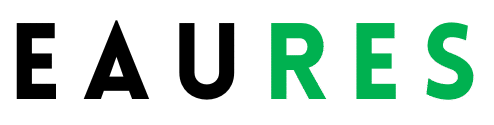
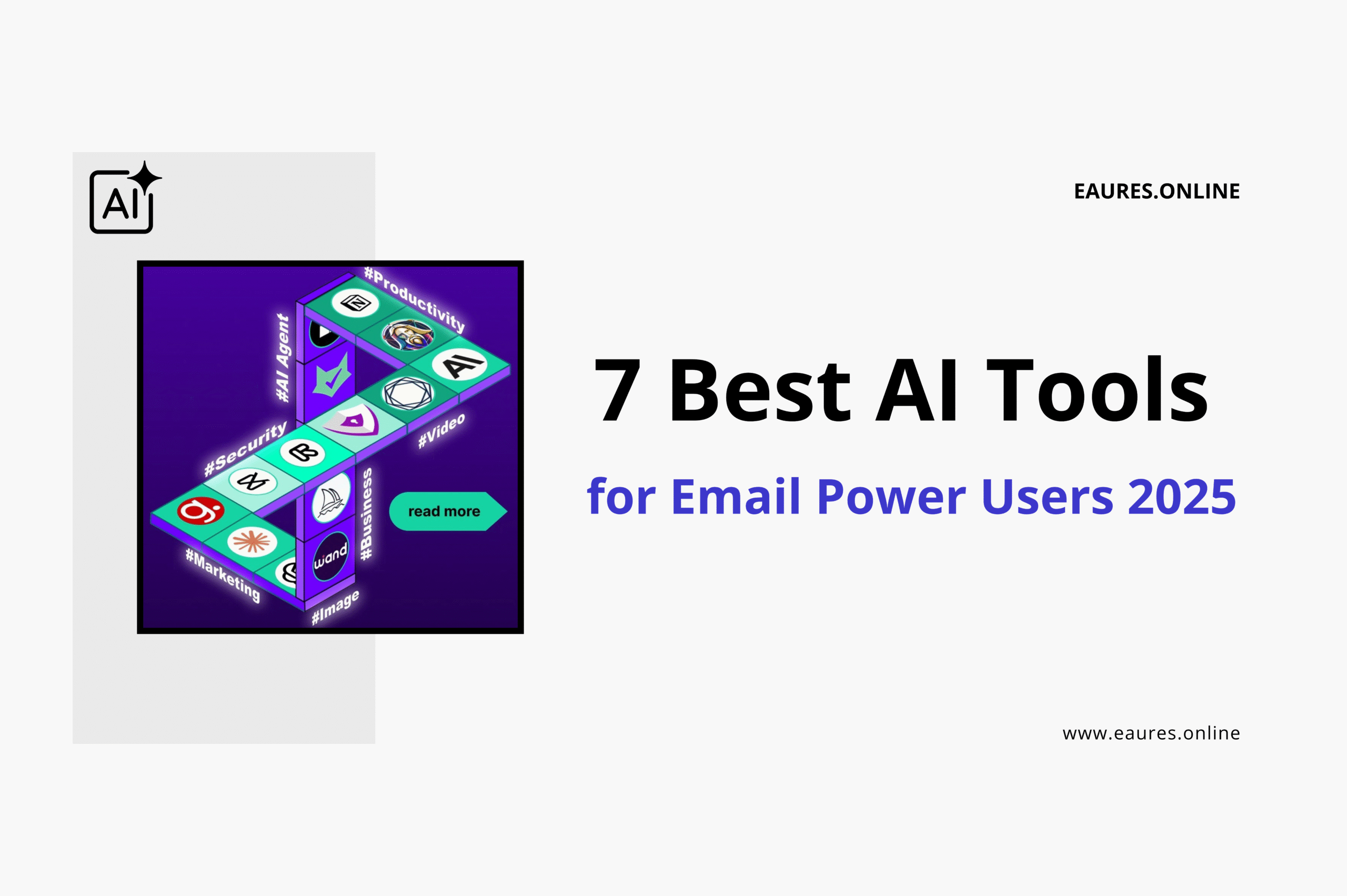
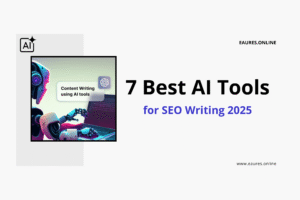
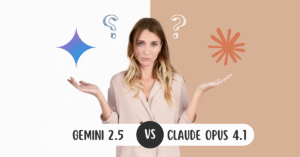
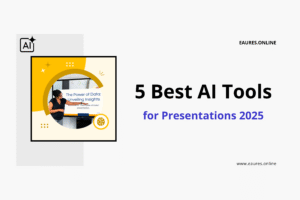
FzYBrYkclft
NNhbBLVZMtJwZwfXu
hUATnEIJQEpmlgtpAVPOff
cGPyIzetTUBAqpKvqY